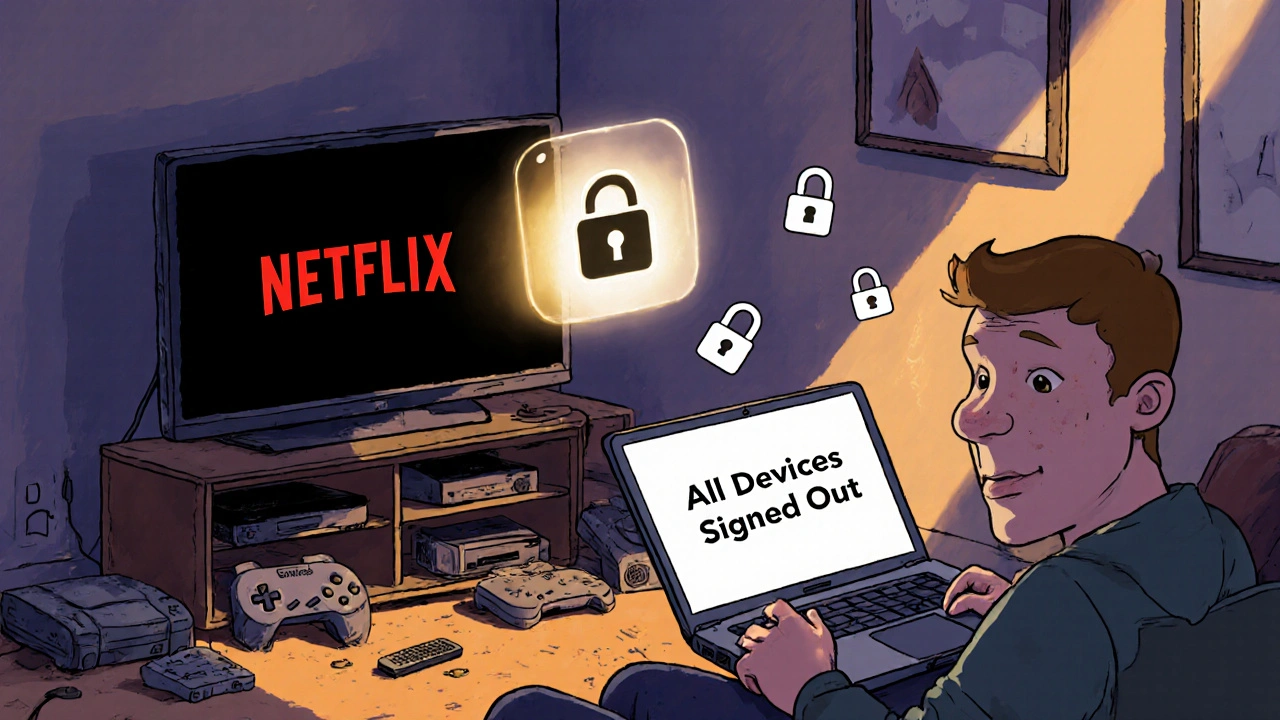If you’ve ever logged into your Netflix, Disney+, or Hulu account on a smart TV years ago and never signed out, you’re not alone. That old TV sitting in the guest room or basement? It’s still connected to your account. And if someone else finds it-maybe a houseguest, a new tenant, or even a thief who stole it-you could be sharing your subscription without knowing it. Worse, you might hit your device limit and get locked out of your own account when you try to stream on your phone or tablet.
Why Signing Out of Old TVs Matters
Most streaming services let you log in on five, six, or even ten devices at once. That sounds generous-until you realize you’ve signed in on five different TVs, two tablets, a game console, and your laptop, and now you can’t watch anything on your new 4K TV because you’re over the limit. You didn’t forget to sign out-you just never thought about it. But streaming companies don’t care about your memory. They care about usage limits.
According to a 2024 survey by Consumer Reports, nearly 40% of households with streaming subscriptions had at least one inactive device still logged in. That’s not just a nuisance-it’s a security risk. If someone gains access to your account through an old TV, they could change your password, watch premium content, or even sign up for paid add-ons without your knowledge.
How to Sign Out of Old TVs
Signing out isn’t always obvious. Many smart TVs don’t have a simple “Sign Out” button like your phone or computer does. Here’s how to do it on the most common platforms.
Netflix
Go to netflix.com/account on your computer or phone. Scroll down to the “Your Account” section and click “Sign out of all devices.” That’s it. Every device logged into your account-no matter how old or where it is-gets logged out immediately. You’ll need to sign back in on the devices you still use.
If you want to be more selective, click “Manage download devices” under the “Profile & Parental Controls” section. You’ll see a list of devices that have downloaded content. Click “Remove” next to any you don’t recognize or no longer use.
Disney+
Visit disneyplus.com/account. Click “Manage Devices” under your profile. You’ll see a list of all devices currently signed in. Click “Remove” next to any TV, tablet, or console you no longer use. Disney+ lets you remove up to four devices per month, so don’t wait too long.
Hulu
Go to hulu.com/account. Under “Account,” select “Manage Devices.” You’ll see a list of active devices. Click “Sign Out” next to each one you want to remove. Hulu doesn’t show you the device model, so you’ll have to guess based on when you last used it.
Amazon Prime Video
Visit amazon.com/myx. Scroll down to “Your Devices.” Click “Remove” next to any TV or streaming box you no longer use. You can also click “Manage Your Content and Devices,” then go to the “Devices” tab to see a full list.
Apple TV+
Open the Apple TV app on your iPhone, iPad, or Mac. Go to Settings > Users and Accounts > Apple ID > Media & Purchases > Devices. Tap “Remove” next to any device you don’t recognize. On a Mac, go to System Settings > Apple ID > Media & Purchases > Devices.
What Happens After You Sign Out?
Signing out doesn’t delete your account or cancel your subscription. It just removes access from that device. The next time someone tries to open Netflix on that old TV, they’ll see a login screen. If they don’t know your password, they’re locked out.
You’ll also free up a device slot. That means you can now log in on your new TV, your kid’s tablet, or your work laptop without getting an error message. And if you ever get a “Too many devices” alert, you’ll know exactly what to do.
How Often Should You Check Your Devices?
Set a reminder every three months. That’s enough time to catch devices you’ve forgotten about, but not so often that it becomes a chore. Do it when you change your password, upgrade a TV, or notice someone else streaming on your account.
Pro tip: If you’ve moved houses, sold a TV, or given away a streaming box, assume it’s still logged in. Don’t wait for a problem to happen. Clean it up now.
What If You Can’t Sign Out from the TV Itself?
Some older smart TVs-especially from brands like LG, Samsung, or Vizio from 2018 or earlier-don’t have a sign-out option in their apps. That’s frustrating, but it’s not a dead end.
Here’s what to do:
- Go to your account page on a computer or phone (like netflix.com/account).
- Sign out of all devices.
- Wait 10 minutes.
- Turn off the TV and unplug it for 30 seconds.
- Plug it back in and turn it on.
When the TV restarts, the app will ask for a login again. If it doesn’t, go into the app settings and look for “Clear Data” or “Reset App.” That forces it to forget your login.
How to Prevent This From Happening Again
Signing out once isn’t enough. You need a habit.
- Always sign out after using a TV that isn’t yours-guest room, hotel, friend’s house.
- When you get a new TV, sign in with your account, then go to your account page and remove the old one.
- Use a password manager to track which devices are linked to which accounts.
- Turn on two-factor authentication (2FA) on all your streaming accounts. It won’t stop someone from signing in, but it will alert you if someone tries.
Also, avoid using the “Remember Me” option on shared or public devices. That setting is convenient until it’s not.

What About Shared Accounts?
If you share your account with family or roommates, make sure everyone knows the rules. Set up separate profiles. That way, you can see who’s watching what-and when. If someone logs in on a device you don’t recognize, you’ll know right away.
Most services now let you assign up to five profiles per account. Use them. It’s not just for kids-it’s for accountability.
What If Someone Else Is Using Your Account?
Check your viewing history. On Netflix, go to “Account” > “Viewing Activity.” On Disney+, click “Viewing History” under your profile. Look for shows you didn’t watch. If you see something strange, sign out of all devices immediately and change your password.
Don’t ignore it. Streaming services don’t charge extra for multiple users-but they do track suspicious activity. If your account gets flagged for unusual logins, they might suspend it until you verify your identity.
Final Checklist
Before you close this page, do this:
- Go to your main streaming services (Netflix, Disney+, Hulu, Prime Video, Apple TV+).
- Sign out of all devices on each.
- Log back in only on the devices you currently use.
- Turn on two-factor authentication.
- Set a calendar reminder to check again in three months.
That’s it. You’ve just secured your account, freed up device slots, and stopped someone else from using your subscription. No more surprises. No more locked-out screens. Just clean, simple control over your entertainment.
What happens if I don’t sign out of old TVs?
If you don’t sign out, those TVs stay logged in and use up your device slots. You might get locked out of your own account when trying to stream on a new device. There’s also a risk someone else could access your account, watch content, or even change your password.
Can I see which devices are currently signed in?
Yes. Most services like Netflix, Disney+, and Hulu let you view active devices on your account page. You’ll see device names like “Samsung TV” or “iPhone 13,” but not always the exact model. If you see something unfamiliar, remove it.
How many devices can I have signed in at once?
It varies by service. Netflix allows up to 4 devices on Premium, 2 on Standard, and 1 on Basic. Disney+ allows 4 simultaneous streams and up to 10 registered devices. Hulu allows 2 streams and unlimited devices, but only 2 can be active at once. Always check your plan details.
Do I need to sign out of my TV if I’m selling it?
Yes. Always sign out of all accounts before selling, giving away, or recycling a smart TV. Even if you factory reset it, some apps retain login data. Go to your account page and remove the device from your list to be safe.
Why can’t I find a sign-out button on my TV?
Many older smart TVs don’t have a sign-out option in the app. Instead, go to your account website on a computer or phone and sign out of all devices remotely. Then restart the TV and clear the app data if needed.