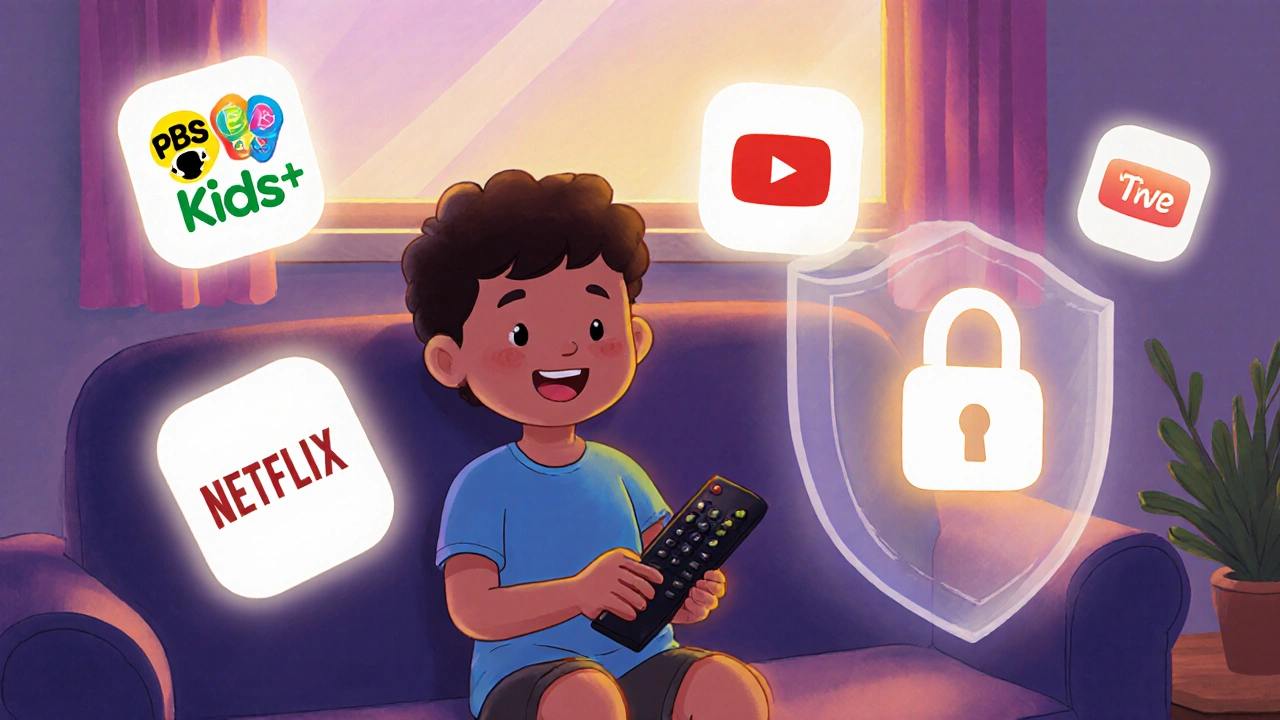How Fire TV Kids Mode Keeps Your Kids Safe Online
Ever sat down to watch your favorite show, only to find your kid has downloaded ten new games, spent $50 on in-app purchases, and started streaming cartoons at 3 a.m.? If you own an Amazon Fire TV, you’ve probably seen this happen. Fire TV Kids Mode isn’t just a cute filter-it’s a full lock-down system built to stop kids from accessing the wrong content, making unauthorized purchases, or getting stuck in endless loops of YouTube videos. And setting it up takes less than five minutes.
Unlike simple screen time limits or password locks, Kids Mode turns your Fire TV into a child-safe zone. It hides adult apps, blocks purchases, and only shows content approved for children. You don’t need to babysit the remote. Once it’s on, your kid can pick what they want to watch-and you won’t get surprise bills or angry neighbors from loud cartoons at midnight.
What Exactly Does Kids Mode Do?
Kids Mode doesn’t just filter content. It rewires your Fire TV. When you turn it on, the home screen changes completely. All non-kid apps disappear. Netflix, Hulu, Disney+, and YouTube are still installed, but they’re hidden behind a wall. Only apps you’ve approved show up. That means no accidental clicks on Prime Video’s R-rated movies or sneaky downloads of Fortnite.
Here’s what it blocks by default:
- Any purchase using your Amazon account
- Access to the Amazon Appstore
- Web browsing and search functions
- Voice commands that trigger adult content
- Third-party apps not added to the approved list
Even if your child knows your Amazon password, they can’t buy anything. The system asks for a PIN only when you turn Kids Mode off. And if they try to open a blocked app? It just won’t load. No error message. No pop-up. Just silence.
How to Set Up Kids Mode in Under 5 Minutes
Setting this up is straightforward-even if you’re not tech-savvy. Here’s how:
- On your Fire TV remote, press the Home button.
- Go to Settings → Parental Controls.
- Select Create Kids Profile.
- Choose a name and avatar for your child. You can pick from pre-made characters or upload a photo.
- Toggle on Enable Kids Mode.
- Set a 4-digit PIN. Write it down somewhere safe. You’ll need this to turn off Kids Mode later.
- Under Content Restrictions, pick the age group: Toddlers (0-5), Kids (6-11), or Teens (12-17). This filters what shows and apps appear.
- Under App Restrictions, select which apps your child can use. Only pick the ones you trust-like PBS Kids, YouTube Kids, or Netflix Kids.
- Turn on Block Purchases. This is non-negotiable. Even if your kid knows your password, they can’t spend a cent.
That’s it. The next time your child turns on the TV, they’ll land in their own safe, simple interface. No ads. No pop-ups. No surprises.
Why You Shouldn’t Skip the PIN
Some parents think, “My kid won’t figure out the PIN.” That’s a mistake. Kids are smarter than we give them credit for. One study from the University of Washington found that 68% of children under 10 could guess a 4-digit PIN within five tries if they saw it once. Don’t use birthdays, anniversaries, or “1234.” Use something random: 7921, 0485, 6319.
Store the PIN in a password manager, or write it on a sticky note and hide it under the couch. But don’t tell your kid where it is. And don’t let them watch you enter it. Even if you think they’re not paying attention, they are.

What Apps Work Best in Kids Mode?
Not all kid-friendly apps are created equal. Some apps still sneak in ads or hidden purchase buttons-even if they’re labeled “for kids.” Here are the most reliable ones:
- YouTube Kids - Curated videos, no comments, no recommended videos that lead to adult content.
- PBS Kids - Educational shows like Daniel Tiger and Wild Kratts. No ads. No upsells.
- Nick Jr. - Classic shows like PAW Patrol and Bluey. Safe, ad-free streaming.
- Disney+ - Use the Kids profile within the app. It auto-switches to kid-friendly content.
- Amazon Kids+ - This is the real star. It’s a subscription service ($4.99/month) that gives you 15,000+ books, games, and videos vetted by Amazon’s child safety team.
Avoid apps like TikTok, Roblox, or Minecraft Marketplace unless you’re okay with in-app purchases and unmoderated chat. Even if you think you’ve blocked them, kids can sometimes sideload apps. Kids Mode prevents that-but only if you keep it turned on.
How to Add or Remove Apps Later
As your child grows, their interests change. Maybe they’re ready for more educational games. Or maybe they want to watch more nature documentaries. You can update their app list anytime-but you need to turn off Kids Mode first.
To add an app:
- Turn off Kids Mode using your PIN.
- Go to the Amazon Appstore and download the app you want.
- Go back to Settings → Parental Controls → Kids Profile.
- Select Manage Apps.
- Toggle the new app on.
- Turn Kids Mode back on.
To remove an app, follow the same steps-but toggle it off. The app stays on the device, but it disappears from your child’s view. No need to uninstall anything.
What Happens If You Forget the PIN?
If you forget your PIN, you’re locked out. Not just of Kids Mode-of the whole Fire TV. Amazon doesn’t store it. There’s no “forgot password” button. You can’t reset it remotely.
Your only option is to factory reset the device. That means you’ll lose all your apps, settings, and saved profiles. So before you set up Kids Mode, write down your PIN. Take a photo of it. Put it in your phone’s notes. Tell your partner. Don’t rely on memory.
And if you do reset the device? You’ll have to set up Kids Mode again. So keep your PIN safe like you would your house keys.
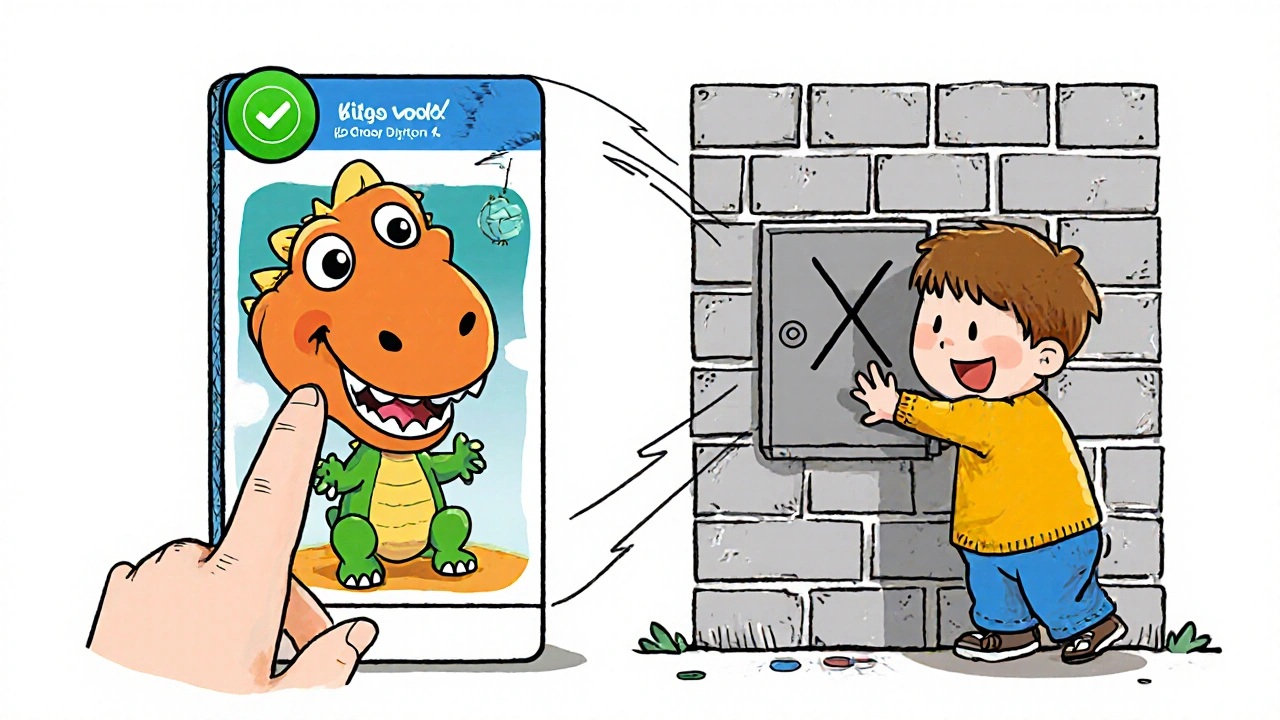
Why This Beats Other Parental Control Tools
Many parents use third-party apps like Qustodio or Net Nanny. But those only work on phones and tablets. Fire TV is a standalone device. You can’t install parental control software on it the way you can on a Windows PC.
Kids Mode is the only system built into the hardware. It works at the OS level. No app can bypass it. No browser trick can get around it. It’s not a filter-it’s a wall. And it’s free.
Compare that to Roku’s parental controls, which require a separate subscription. Or Apple TV’s screen time, which doesn’t block purchases unless you enable two-factor authentication on every device. Fire TV Kids Mode does it all in one place, with no extra cost.
Real-Life Example: How One Family Stopped $200 in Accidental Purchases
A mom in Dublin, Ireland, noticed her 7-year-old had bought ten different dinosaur-themed games over two weeks. She thought it was a glitch. Then she checked her Amazon order history: $200 spent in 14 days. All from the Fire TV.
She turned on Kids Mode, blocked purchases, and only allowed PBS Kids and YouTube Kids. Within a week, the spending stopped. She didn’t have to yell. She didn’t have to take the remote away. She just turned on a setting she didn’t know existed.
That’s the power of this feature. It doesn’t require constant supervision. It just works.
Final Tip: Test It Yourself
Before you trust Kids Mode, test it. Let your child use the TV for 10 minutes while you watch from another room. See if they can open a blocked app. See if they can make a purchase. Try asking Alexa to play a movie with an R rating.
If they can’t do any of it, you’ve done your job right.
Kids Mode isn’t magic. But it’s the closest thing you’ll find on a smart TV. Use it. Turn it on. Set the PIN. Lock it down. And breathe easy while your kid watches Bluey for the tenth time today.
Can I use Kids Mode on multiple Fire TV devices?
Yes. You can set up the same Kids Profile on every Fire TV in your home. Just sign in with the same Amazon account on each device. The settings sync automatically. So if your child watches on the living room TV or the bedroom Fire Stick, the same rules apply everywhere.
Does Kids Mode block YouTube ads?
No. Kids Mode hides the regular YouTube app but doesn’t remove ads from YouTube Kids. YouTube Kids still shows short, non-intrusive video ads between content. These are approved by Google’s child safety team and don’t lead to external links. If you want completely ad-free viewing, consider Amazon Kids+ or a subscription to YouTube Premium for Kids.
Can my child switch between profiles?
No. Once Kids Mode is active, only the child’s profile is visible. Adults must turn off Kids Mode using the PIN to switch to their own profile. This prevents kids from accidentally accessing adult content by selecting the wrong profile.
What if my child tries to factory reset the Fire TV?
A factory reset will erase Kids Mode, but it requires the Amazon account password. If you’ve enabled two-factor authentication on your Amazon account, your child won’t be able to complete the reset without your approval. This adds an extra layer of protection.
Is Kids Mode available on Fire TV Stick Lite?
Yes. Kids Mode works on all Fire TV devices, including Fire TV Stick, Fire TV Stick Lite, Fire TV Cube, and Fire TV 4K. The setup process is identical across all models. You don’t need a specific version to use it.