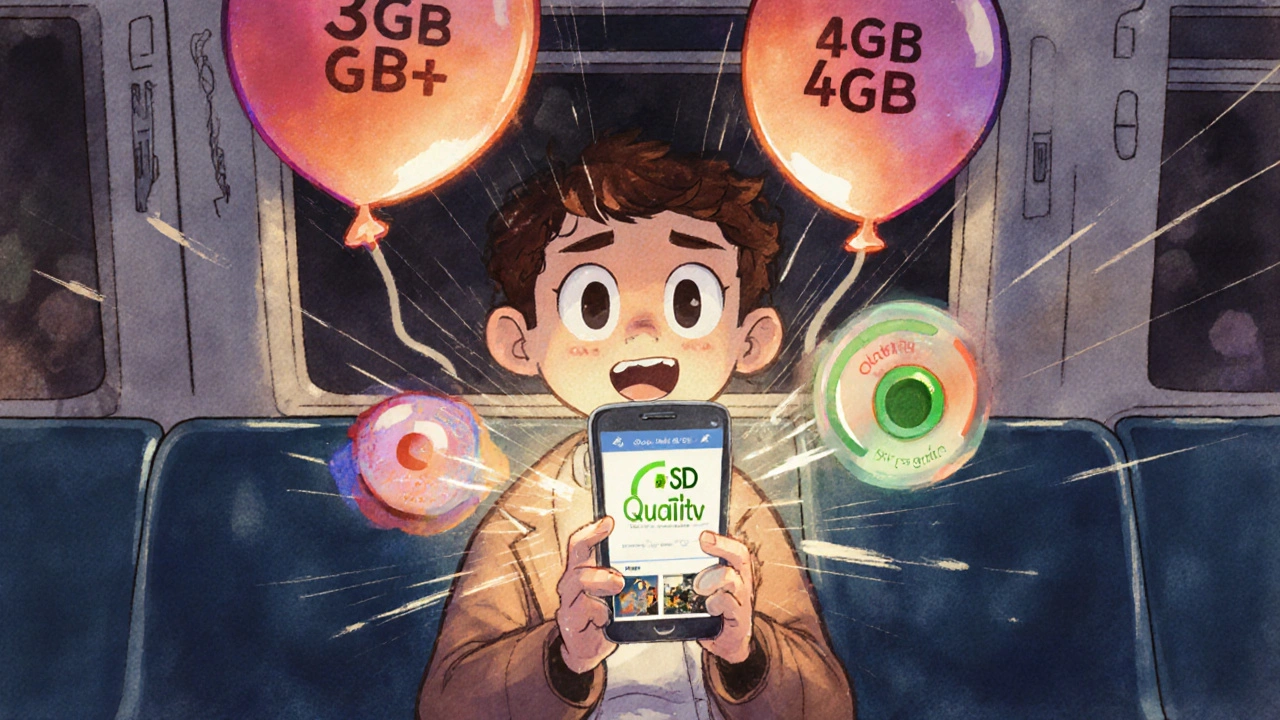Free streaming on your phone sounds perfect-no subscriptions, no bills, just endless movies and shows. But then you check your data plan at the end of the month and panic. You didn’t even watch that much, yet your usage spiked. That’s because free streaming apps aren’t free when it comes to mobile data. And if you’re stuck on a train, in a rural area, or just want to avoid data charges altogether, knowing how to watch offline is a game-changer.
How much data does free streaming actually use?
Not all free streaming apps are the same. Some, like Tubi, Pluto TV, and Crackle, offer HD content without a paywall. But HD means heavy data use. Streaming one hour of HD video on these platforms can eat up 3 to 4 GB of data. That’s the same as downloading 800 songs or sending 20,000 text messages.
If you’re on a 10 GB monthly plan, you can only watch about two and a half hours of HD free streaming before you hit your limit. And once you go over, your carrier might slow you down to dial-up speeds or charge you extra.
Lowering the quality helps. Most apps let you switch to SD (standard definition). On SD, one hour uses around 0.7 GB. That’s a big difference. You could watch nearly 14 hours of SD content on a 10 GB plan. But here’s the catch: SD looks blurry on modern phones. On a 6.5-inch screen, you’ll notice pixelation, especially in action scenes or dark interiors.
Some apps like YouTube and Xumo auto-adjust quality based on your signal. But they don’t always pick the smartest option. If you’re on Wi-Fi at home, it might stream 1080p. On mobile data, it might still use 1.5 GB/hour instead of dropping to 0.5 GB. You need to manually lock it.
How to reduce data use while streaming free content
You don’t have to give up free streaming. You just need to take control.
- Turn off auto-play. Free apps love to push the next video. One minute you’re watching a documentary, the next you’ve burned 200 MB on a random comedy clip. Disable auto-play in app settings.
- Set video quality to SD. In Tubi, go to Profile > Settings > Video Quality and pick "Standard". On Pluto TV, it’s under Settings > Video. Don’t rely on "Auto"-it often picks HD.
- Use Wi-Fi whenever possible. Download shows at home, in the office, or at a café. Even if you’re just buffering ahead, you’re saving mobile data.
- Close background apps. Some apps keep streaming in the background even when you switch tabs. Check your phone’s data usage stats to see what’s hogging bandwidth.
- Use data saver mode. Android has a built-in Data Saver mode. iOS has a similar feature in Cellular Settings. Turn it on-it forces apps to use less data.
One user in Cork tracked her usage for a week. She watched 5 hours of free streaming daily on Tubi. With auto-play and HD on, she used 18 GB. After switching to SD and turning off auto-play, her usage dropped to 3.5 GB. Same content. Half the cost.
Which free apps let you download for offline viewing?
Not all free apps allow downloads. Many assume you’ll always be online. But a few do offer offline options-even without a paid plan.
Tubi doesn’t let you download anything. Zero offline option. You’re always streaming.
Pluto TV also no downloads. It’s live TV-style-stream only.
Crackle-same story. No offline mode.
But here’s the surprise: YouTube does. If you’re signed in with a Google account, you can download videos from the YouTube app for offline viewing. Not all videos are available, but a huge number of movies, documentaries, and TV episodes uploaded by official channels are downloadable. Just tap the download icon below the video. It saves for 48 hours, or until you watch it three times.
Peacock (free tier) lets you download select shows and movies. Go to the show page, tap the download button, and it saves to your device. You can watch it on a flight, in a tunnel, or anywhere without signal.
The Roku Channel also offers offline downloads on mobile. You need to be logged in, and only certain titles are available. Look for the download icon next to the play button.
Some apps like Freevee (Amazon’s free service) and Kanopy (free through libraries) also support downloads. Kanopy requires a library card, but it’s legit and offers high-quality indie films and documentaries.
How to download free content for offline use
If you’re using an app that supports downloads, here’s how to do it right:
- Connect to Wi-Fi. Always download over Wi-Fi. Mobile data will burn through your plan fast.
- Choose the right quality. Most apps let you pick between Standard and High. Pick Standard if you’re on a small phone screen. It saves space and loads faster.
- Download ahead of time. Don’t wait until you’re on the train. Download at night or during lunch.
- Check storage space. One SD movie takes about 500 MB. One HD movie can be 2 GB. Clear space if needed.
- Organize your downloads. Use folders or playlists if the app allows. You don’t want to scroll through 30 downloaded videos to find one.
Pro tip: Download on weekends. That’s when your Wi-Fi is least likely to be busy, and you’ll have more time to pick what you want to watch.
What to watch offline when you’re stuck without data
Once you’ve downloaded something, what’s worth watching? Here’s what works well offline:
- Documentaries-especially ones with slow pacing like The Social Dilemma or My Octopus Teacher. They don’t need fast internet to feel immersive.
- Classic TV shows-The Twilight Zone, Seinfeld, Friends (on Freevee). They’re short, familiar, and don’t need high quality to be enjoyable.
- Stand-up comedy specials-easy to watch in chunks. You can pause, laugh, and come back later.
- Foreign films-many are on Kanopy and Freevee. They’re often less data-heavy and more rewarding on a small screen.
- Podcast-style videos-some YouTube channels like CrashCourse or Veritasium offer educational videos that are perfect for offline learning.
Avoid downloading long action movies or high-frame-rate content if you’re low on storage. They take up space and often don’t look better on a phone screen anyway.
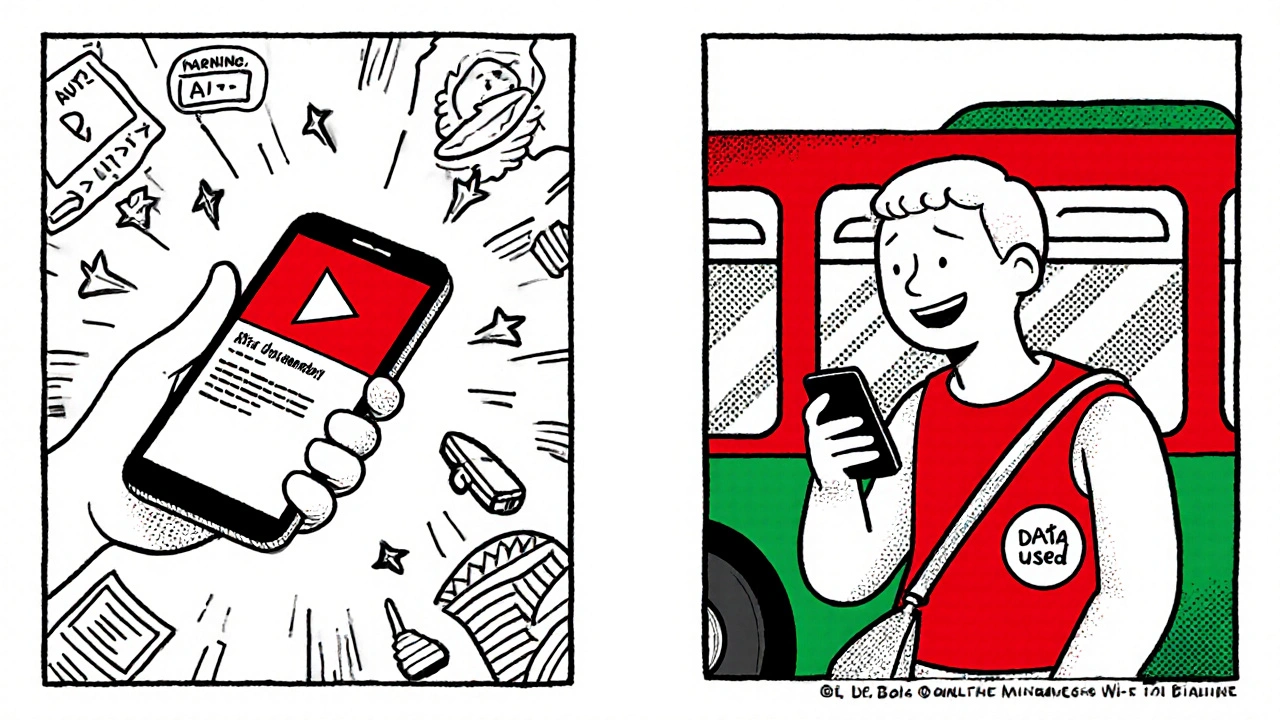
What if no app lets you download?
If you’re stuck with apps like Tubi or Pluto TV that don’t allow downloads, here’s what you can do:
- Use a portable Wi-Fi hotspot. Buy a cheap 4G hotspot (under €30) and load it with a data bundle. Use it at home to download content, then take it with you.
- Use public Wi-Fi. Libraries, cafes, and train stations often have free Wi-Fi. Use it to download before you leave.
- Ask your mobile provider. Some Irish carriers like Vodafone and Three offer free data for streaming apps during off-peak hours (usually 1 AM-7 AM). Check your plan details.
- Use a USB drive with a media player. Download movies on your laptop, copy them to a microSD card, and plug it into a USB-C adapter on your phone. Not glamorous, but it works.
One Dublin student uses her university’s free Wi-Fi every Friday to download 5 hours of content. She watches it all weekend on the bus and doesn’t touch her mobile data.
Final tips: Save data, save money
Free streaming isn’t free if you’re paying for data. But it doesn’t have to be a nightmare.
Here’s your quick checklist:
- Always set video quality to SD on mobile data.
- Turn off auto-play in every free streaming app.
- Download when you’re on Wi-Fi, not on the go.
- Use YouTube, Peacock, or The Roku Channel if you want offline access.
- Check your carrier’s data exemptions-some apps are free to stream even on capped plans.
At the end of the day, you don’t need to pay for Netflix to enjoy good content. You just need to be smart about how you use it. A few small changes can cut your data use by 70% and turn free streaming into a truly free experience.
Can I download movies from Tubi for offline viewing?
No, Tubi does not offer offline downloads. All content must be streamed live. If you need to watch without internet, switch to an app like YouTube, Peacock, or The Roku Channel, which do support downloads even on their free tiers.
How much data does one hour of free streaming use?
It depends on the quality. HD streaming uses 3-4 GB per hour. SD streaming uses about 0.7 GB per hour. Most free apps default to HD, so manually switching to SD can save you over 80% of your data.
Are there any free streaming apps that let you download without paying?
Yes. YouTube, Peacock (free tier), The Roku Channel, and Kanopy (with a library card) all allow downloads without a subscription. Just look for the download icon next to the video player.
Does using Wi-Fi to download count against my mobile data?
No. Downloads over Wi-Fi use your home or public network, not your mobile data plan. Always download over Wi-Fi to avoid burning through your monthly allowance.
Why does my phone still use data even when I’m not streaming?
Many apps run background processes-checking for updates, loading thumbnails, or auto-playing trailers. Turn off auto-play, close the app completely, and check your phone’s data usage settings to see which apps are consuming data in the background.
Can I watch downloaded videos without an internet connection?
Yes. Once a video is downloaded, you can watch it anytime without Wi-Fi or mobile data. Just open the app, go to your downloads section, and tap to play. No connection needed.
Do free streaming apps have ads?
Yes, almost all free streaming apps show ads. They’re how these services stay free. Ads can be 30-90 seconds long and appear before, during, or after content. Some apps let you skip after 5 seconds. Others don’t. That’s the trade-off for no subscription.
Next steps: Try this today
Open one of your free streaming apps right now. Go to Settings. Find the video quality option. Switch it from HD to SD. Turn off auto-play. Then, find a show you want to watch later. Download it over Wi-Fi. The next time you’re on the bus, on a flight, or in a place with no signal, you’ll be ready.
You didn’t pay a cent. You didn’t need a subscription. You just used what’s already free-and made it work for you.