Ever sat down to watch your favorite show, only to have it freeze mid-scene? You check your phone - full bars. You restart the TV - still buffering. You switch to another app - same thing. The problem isn’t your internet plan. It’s your Wi-Fi. And the fix is simpler than you think: separate SSIDs for streaming.
Why Your TV Keeps Buffering (Even With Fast Internet)
Most homes have one Wi-Fi network name - one SSID - that everything connects to. Your phone, laptop, smart fridge, baby monitor, and TV all share the same signal. Sounds efficient? It’s not. Especially when your TV is trying to stream 4K HDR from Netflix while your kid’s gaming console is downloading a 50GB update and your smart thermostat is sending hourly updates. Wi-Fi isn’t like a highway with multiple lanes. It’s more like a single-lane road where every car has to take turns. When too many devices talk at once, traffic jams happen. Your TV doesn’t care about your phone’s Instagram scroll. It just needs a steady, uninterrupted stream of data. And if your router is juggling 20 devices, your TV gets crumbs.What Are SSIDs, and Why Do They Matter?
SSID stands for Service Set Identifier. It’s just the name your Wi-Fi network shows up as on your devices. Most routers come with one default SSID, like "HomeWiFi" or "Netgear123." But modern routers - the ones from the last five years - let you create multiple SSIDs. You can have one for your TV, one for your phone, one for your smart lights. The trick? Use two separate networks: one on the 5 GHz band for your TV, and one on the 2.4 GHz band for everything else. The 5 GHz band is faster, less crowded, and better for high-bandwidth tasks like streaming. But it doesn’t reach as far. The 2.4 GHz band is slower but travels through walls better. That’s why your smart plug works in the basement but your TV struggles. By giving your TV its own SSID on the 5 GHz band, you’re giving it a VIP lane. No more competition from your toaster or Alexa.How to Set Up a Dedicated Streaming Network
You don’t need to buy new gear. If your router is from 2020 or later, it already supports multiple SSIDs. Here’s how to set it up:- Log into your router’s admin panel. Type
192.168.1.1or192.168.0.1into your browser. Check the sticker on your router for the exact address and login. - Find the "Wireless Settings" or "Network Settings" section. Look for "Multiple SSIDs," "Guest Network," or "Dual Band Setup."
- Create a new network name - something like "TV-Streaming-5G" - and set it to use only the 5 GHz band.
- Set a strong password. Don’t use the same one as your main network.
- Save the settings. Your router will restart.
- On your TV, go to Wi-Fi settings and connect to "TV-Streaming-5G" instead of your main network.
What You’ll Notice After the Change
Within a day, you’ll see the difference:- Your 4K Netflix stream starts in under 3 seconds - not 15.
- No more "buffering" icons during big episodes of The Crown or Stranger Things.
- Your phone still works fine - but it’s no longer stealing bandwidth from your TV.
- Your smart lights might blink slower - but that’s fine. They don’t need high speed.
Who Should Do This - And Who Doesn’t Need To
This setup is perfect if:- You stream 4K or HDR content regularly
- You have more than 10 smart devices in your home
- You use a streaming box like Apple TV, Roku, or NVIDIA Shield
- Your TV is in a room far from the router
- You only watch HD content on a small screen
- You have fewer than five devices on your network
- Your router is older than 2018 and doesn’t support dual-band SSIDs
Common Mistakes to Avoid
People mess this up in three ways:- Using the same password for both networks. That defeats the purpose. Separate passwords mean you can turn off the TV network without affecting your phone.
- Putting the TV on 2.4 GHz. That’s like giving a sports car a bicycle lane. 2.4 GHz is slow and crowded. Always use 5 GHz for streaming.
- Forgetting to reconnect devices. After you set up the new SSID, your TV won’t auto-switch. You have to manually pick the new network. Don’t assume it’ll happen.
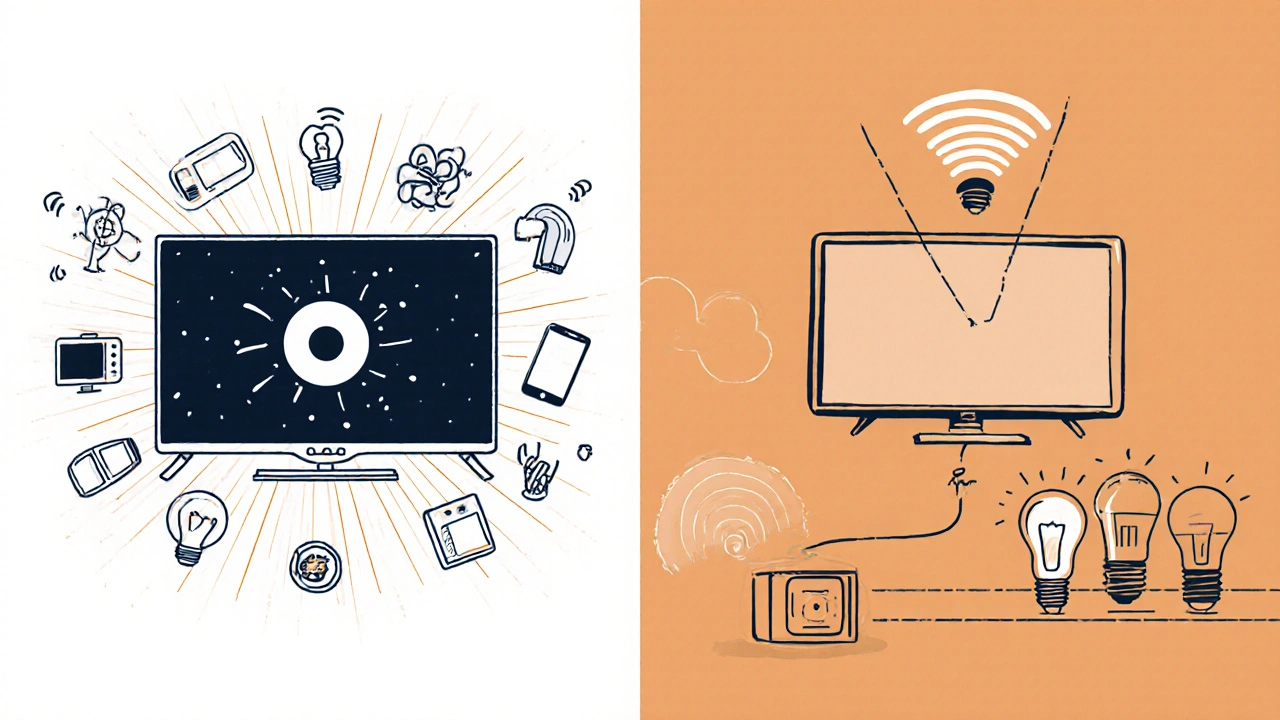
What About Mesh Systems?
If you use a Google Nest WiFi, Eero, or Netgear Orbi, you’re already ahead. These systems let you create separate networks easily. In the app, go to "Network Settings," then "Add Network." Name it something like "TV-Only" and assign it to the 5 GHz band. Then, tell your TV to connect to it. Mesh systems are great for large homes. But even if you have one, don’t just let everything auto-connect. Manually assign your TV to its own network. That’s the secret.Still Buffering? Try These Next Steps
If you’ve set up a separate SSID and still see buffering:- Check your internet speed. Use a wired connection to your TV (Ethernet) and run a speed test. You need at least 25 Mbps for 4K. If you’re under 20 Mbps, talk to your provider.
- Restart your router. Sometimes it just needs a reboot after changes.
- Move the router closer to the TV. Even a few feet helps. Don’t hide it in a cabinet.
- Turn off other high-bandwidth devices during peak hours. Pause downloads, mute smart speakers.
Final Thought: Your TV Deserves Its Own Lane
You wouldn’t let your car share the highway with a bicycle and a tractor. Why let your TV share Wi-Fi with your coffee maker? Separating your streaming device onto its own network is one of the easiest, cheapest, and most effective ways to fix buffering. It doesn’t require a bigger plan. It doesn’t need fancy gadgets. Just a few minutes in your router settings - and a little attention to detail. Your next binge-watch should be smooth. No pauses. No buffering. Just the show.Do I need a new router to create separate SSIDs?
No, not if your router is from 2020 or later. Most modern routers support multiple SSIDs out of the box. Check your router’s settings under "Wireless" or "Network" options. If you see "Dual Band," "Guest Network," or "Multiple SSIDs," you’re good. Older routers (pre-2018) may not support this feature - in that case, upgrading to a new dual-band router for under €80 is worth it.
Should I use the same password for both networks?
No. Use different passwords. This gives you control. If you need to disconnect the TV network for maintenance or security, you won’t affect your phone, laptop, or smart home devices. It also prevents accidental connections - like your phone switching to the TV network and slowing down your streaming.
Can I use a 2.4 GHz network for my TV?
You can, but you shouldn’t. The 2.4 GHz band is slower, more crowded, and prone to interference from microwaves, baby monitors, and Bluetooth devices. For 4K streaming, you need speed and stability - that’s what the 5 GHz band delivers. Always assign your TV to the 5 GHz network for the best results.
Will this help if I have a slow internet plan?
It helps, but it won’t fix everything. If your internet speed is below 20 Mbps, you’ll still buffer on 4K streams - even with a dedicated network. Separating SSIDs removes interference, but it doesn’t increase your bandwidth. For 4K, you need at least 25 Mbps. For 8K, aim for 50 Mbps. Check your plan. If you’re under those numbers, upgrading your internet is the next step.
What if my TV doesn’t support 5 GHz Wi-Fi?
Most TVs made after 2015 support 5 GHz. If yours doesn’t, it’s likely very old. In that case, use an Ethernet cable to connect your TV directly to the router. That gives you the fastest, most stable connection possible. If running a cable isn’t possible, consider a Wi-Fi to Ethernet adapter - plug it into your TV’s USB port and connect via cable. It’s a cheap fix for an old device.
Does this work with Apple TV, Roku, or Fire Stick?
Yes, absolutely. These streaming devices benefit even more than built-in TV apps because they’re often placed farther from the router. Assign them to the 5 GHz SSID, and you’ll notice faster load times, smoother playback, and fewer dropouts. Just go into their Wi-Fi settings and manually select your new "TV-Streaming-5G" network.
Will this improve my other devices?
Yes - indirectly. By moving your TV to its own network, you free up bandwidth on your main network. That means your phone, laptop, and gaming console will run smoother too. Fewer devices competing = better performance for everyone else. It’s a win-win.

